Using our popular Business-to-Business Toolkit for LearnDash plugin, but need some help navigating this in your WordPress admin area? Here’s a quick walkthrough video to help you make the most of your new functionality:
Transcript:
Hi, it’s Mark from Training Spark here. And this is the final video of a series of videos going through the features of the Business-to-Business Toolkit. And over the past series of videos, we’ve created this home tech organization. We’ve added a LearnDash group to it, and we’ve imported some uses in a variety of ways into this group. And we can see this all reflected here on the Business-to-Business Toolkit organizations page here.
In this video we just want to give you a few ways you can get an overview of what the plugin is doing and how your organizations are working. And if there’s anything that needs actioning. And one way I can do this, is by going to the dashboard where you’ll find this Business-to-Business Toolkit widget here on the homepage. And what this does, or what this intends to do, is give you a snapshot of how things are working at this very point. And if anything potentially needs actioning. And we can see an overview of how many users have been registered into how many groups, across how many organizations.
We can also see the number of licenses that have been used across any registration form over the last seven days. And we can also see any registration forms where there are less than 10 licenses available. And what this is intending to do, is show you if any of the companies moneyed following up to sell more licenses. So in this example, Eco Water, which is one of the organizations that we have in here, have a registration form that has less than 10 licenses available. So what I might do now, is go back to Eco Water and say, we’ve now, you’re running out of licences. Do you want to buy some more? And add some more people to the system? And this gives you links to the forms that would be related to that. So if I click on this, it will take me directly to the registration form for Eco Water.
And if they did buy another set of licenses, I can just add that here and make that 29 and then update it. So now Eco Water would have 29 licenses to use. As well as that, we have these options, which allows to manage organizations and groups and registration forms. So these are just quick links into each of these. As well as that, if we head back to the Business-to-Business Toolkit and then organizations, this is a good overview of all of your organizations and these are all sortable fields. So if I wanted to sort this by which organization has the most users, I can do it, just by simply clicking on this top heading here. As well as that, we can also order it by the number of groups within these organizations.
So you can see here that Home Tech has the most, and Discover have the least. We can also quickly see the logo of each of the organizations that we’re working with. And on the right hand side, we can manage either the groups or registration forms of any of these. And what will happen here, if I click on manage contact groups, it will take me to the LearnDash groups page, but this is filtered by, only Home Tech groups. And in the same way, if I went to Eco Water and went to manage Eco Water groups, I would only see the Eco Water related groups.
If I go back here, we can see that the same applies to registration forms. So I can see, manage Home Tech registration forms or my Eco Water registration forms. I just click on one of these, manage discovered registration forms and we can see only the filtered registration forms related to the Discover organization.
And lastly, if we want to make any changes to another organization, we can simply do it by clicking on the top item here. And that would just allow us to go back into the organization, scroll through it, edit any details. And we can see a bit of a snapshot here of the number of groups.
And this is as you’ve seen in the previous video, where we get the short code to add any custom content related to this organization. So hopefully this gives you an overview of how you can see what’s going on with the plugin. And gives you a quick way to manage any organizations that you set up.

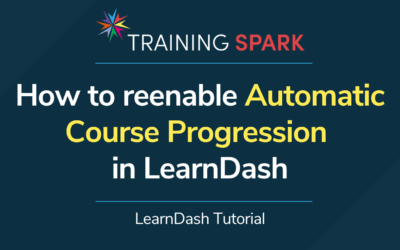
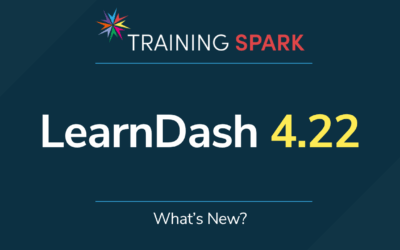
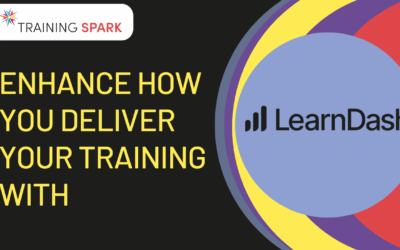
0 Comments