LearnDash Groups give you the ability to group certain users together. This can be useful if you want all members of a group to be able to access the same courses in your LearnDash site.
With LearnDash groups you can also set up a Group Leader. A Group Leader can track the progress and performance of any user in their group.
In the Business-to-Business Toolkit for LearnDash we have boosted the group feature to use with organizations, companies, charities and clients. You can overbrand your LearnDash platform members in a group, and use it to create registration forms.
Watch this video to find out more on setting up groups in the B2B Toolkit:
Transcript:
[Mark] Hi, it’s Mark from Training Spark here. And this is the third in a series of videos walking through the features of the Business-to-Business Toolkit. And in this video, we’re going to look at adding LearnDash groups to organizations. If you’re familiar with LearnDash, you’ve probably come across groups before. Groups are a fantastic way of organizing your learners into groups and controlling their access to courses as a group, rather than as individuals.
The Business-to-Business Toolkit allows you to assign each of these groups to an organization. And we can see on the right here, which organization each of these groups are assigned to. So if we take a quick look at the hierarchy of how this works, learners here at the top, the people that use your system, and they would access it via one of the methods that we’re going to talk about in a subsequent video, such as self-registration or importing them from a spreadsheet. And what this will typically do is add them to a LearnDash group. And each of these LearnDash groups is associated with an organization. And what this means then is that we can track any user within the system to an organization and serve them the correct over branded sites and any custom content related to the organization.
So in the previous video, if you recall, we created the Home Tech organization. What I’m going to do in this video is create a group assigned to the Home Tech organization. And this will then be used as a means of enrolling users into it and getting them into the Home Tech organization. So I’m in the LearnDash groups page here, which you can see on the left-hand side, and I’m going to go to Add New. I’m going to call this one Home Tech, then maybe call this December 2021. The idea being that typically an organization might have multiple groups within it, and these might be cohorts that access at different times of year. So you could have a Home Tech December 2021, Home Tech May 2022, Home Tech December 2022, and so on. And each organization would have its own little sub groups within them.
And what I’m going to do is go across to the setting section here. And if we scroll down the bottom, we have the associated organization here and we can choose from the list of organizations that we have set up. And I’m going to choose the Home Tech organization that we created previously. I’m not going to the full set of features of LearnDash groups here, but typically you would give them access to a number of courses. And in the next tab, you can assign users to these courses. So if I click Publish now, we have now created a group, and this group belongs to the Home Tech organization. So if we go back to the groups page here, we can see Home Tech December ’21.
And on the right hand side here, we can see that it is assigned to Home Tech.
In the next couple of videos, we’re going to look at some ways we can roll learners into this group by registration forms and importing from spreadsheets and give the learners access to the courses that this group should be given access to.

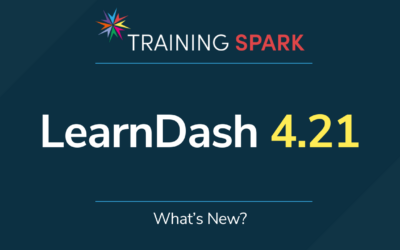
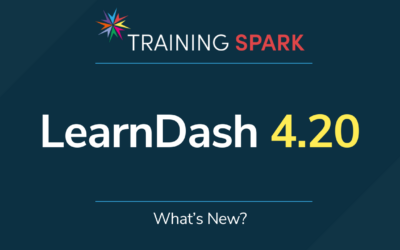
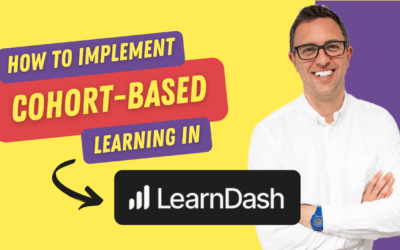
0 Comments