The Business-to-Business Toolkit for LearnDash helps you sell and deliver online courses to companies, organisations and clients.
One of the first things you’ll do when you’ve downloaded the plugin and installed it onto your LearnDash site is set up your first organisation. This video walks you through this process:
- [Mark] Hi, it’s mark from Training Spark here, and of the next series of videos, we’re going to run through the steps involved in setting up the Business-to-Business Toolkit for WordPress and LearnDash.
- Now this plugin introduces the concept of organizations to our word personal LearnDash site. And these are the clients that you sell your online training to. So, they could be small businesses through to big organizations or charities or schools or anything like that. And the intention is that you set up a new organization for any client that you work with. And this will help you to manage users within them and groups, set up means of registration and the things like over branding, all of these can be managed on an organization by organization basis and help to really tailor your content for the clients that you work with.
- So to guide you through the process, we’re going to create a fictitious organization called Home Tech and over the next series of videos, we’ll go through all of the steps involved, and this will help you to see all the features of the plugin and how we set them all up. So once you got the plugin installed, you’ll have an item on the left-hand menu here called Business-to-Business Toolkit, which has all the features within it. And the first thing we want to look at is organizations, which is the page I’m on here. And as you can see, we’ve got three example organizations already set up and we can see within this, their logos, users associated with them, and we can manage certain aspects of each. We’re going to click on, Add New Organization here to create our new fictitious organization. And what we’re going to do is talk you through the steps involved in that.
- So we’ll give this a title of Home Tech. We can upload a logo, and typically what you want is a logo in a JPG, PNG or GIF format, maybe around 500 to 800 pixels wide with no empty space surrounding it. And what I mean by that is you only want the logo rather than a lot of white space around. So if I upload this logo that I’ve just created here, you can see that if we look here, there’s no white space around the edges of the logo. So that the logo goes right to the edge of the images, and we just click use this file now, and now that has been uploaded and is set for this company. The next option down allows us to show our height logo. And this ties into the next video, which is about over branding. And one of the features off the plugin is that it allows the interface to be customized for the organizations that you work with. So we can choose whether or not users within this organization should see this logo.
- And I’m going to click show here, and that’ll be why I want the uses of this commit to see that. So in here, we’ve got a number of company fields that you might want to populate, and these are mainly for your own reference and aren’t displayed anywhere on the courses or anything like that. But these are just for you as administrators who might go into the organization and want to just check up on telephone numbers and addresses or contact details. And these are optional fields. So what I’m going to do is just fill in some of these. And when we’ve added those fields we can just scroll up here and then click Publish. And now we have our new organization and we can see the logo that we uploaded here and the settings that we populated. And if we head back to Business-to-Business toolkit and then organizations, we can see that we have Home Tech now, but there are no users or groups associates to this organization.
- Now, the next series of videos, we’ll set Home Tech up and use them to demonstrate the features within this plugin. So in the next video, we’re going to look at over branding and that will show us how the learners within the Home Tech organization, see their site and see the Home Tech logo used within it.

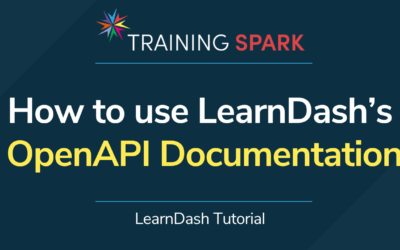
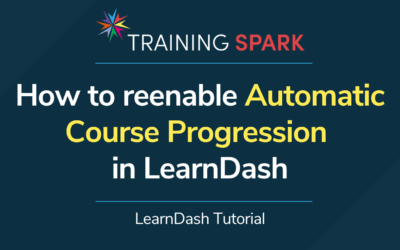
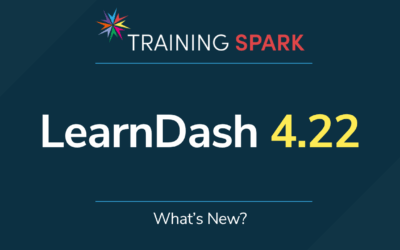
0 Comments